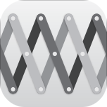Extender Electrified iOS 11
Step 1. Download the ZIP package using the links above on your device. If you can’t download the ZIP file, try switching to the desktop version of Github.
Step 2. Open and extract the archive using ZipApp free app (available on the App Store) in its default directory.
Step 3. Open FilzaEscaped file manager and search for “Electrified” in the root folder. If you don’t have this version, you can also use FilzaJailed or FilzaElectracuted.
Step 4. Select and copy this folder to the root directory (/) of your device.
Step 5. Open iTerminal, or if you prefer the MTernimal (If you’re using MTerminal skip to Step 7), application and select the SSH option.
Step 6. Turn on Wifi and enter the following details. Press Connect to enter the terminal.
IP Address – 127.0.0.1
Port – 2222
Username – root
Password – alpine
Step 7. Enter the following commands once you are in the terminal. Press return key after typing each command.
cd /Ext3nder-electrified
chmod +x ./install.sh
./install.sh
If the script displays the “Unable to Open Extender.VPN.dylib” error, you can safely ignore it. The developer will fix this message in the upcoming version of Ext3nderElectrified.
SIGN THIRD-PARTY APPLICATIONS
Step 8. You can now launch the app from your home screen.
Step 9. Navigate to the Installed tab and start signing apps on-device.
UNINSTALLATION
Step 10. You can remove this app from your device by deleting its core files. SSH into your device using the details above and run the following commands –
rm -rf /Extender.app
rm /bootstrap/SBInject/Ext3nder_SpringBoard.dylib
rm /bootstrap/SBInject/Ext3nder_SpringBoard.plist
rm -rf /Library/Switches/Ext3nderSwitch.bundle
Step 11. Delete the .app folder you extracted to your root folder in “step 4”.